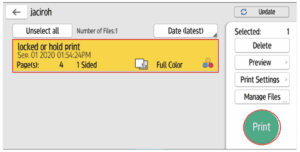Ricoh Quick Guide: How to Use Hold & Confidential Print
To access these features, select File then Print and use the drop-down menu to select the Ricoh PCL 6 Print Driver. Once selected, click the Properties button to access these options.
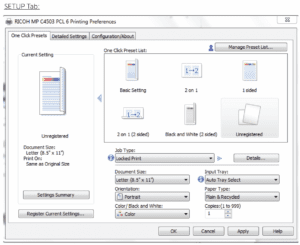
1. Select Job Type: Select a job type from the following options, the default is “Normal”
•Sample Print: Produces one image of a set to be reviewed and changed if needed.
•Locked Print: Prompts users for a password before printing/storing. Same password must be entered at machine before the files will be printed.
•Hold Print: Holds documents at machine to await users prompting for printing.
•Stored Print: Holds files at machine until await users’ prompt for printing. File will remain on the hard-drive until it is manually deleted.
•Store and Print: Simultaneously prints and stores a copy of the document on the hard-drive.
•Document Server: Does not print the document but sends it to the Document Server for storage.
2. Select Details: By clicking on “Details” after a Job Type has been selected, users may enter a USER ID and/or Password so as to easily identify their print job
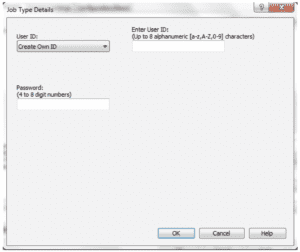
3. Select OK
4. Select Print
From the MFP: To Retrieve Held Prints
1. Select the QUICK PRINT RELEASE function
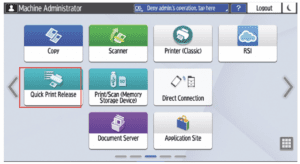
2. Select your User ID from the list
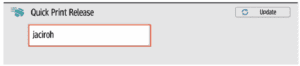
3. Select the File you wish to print and select Print